To get your Accuage account, please fill out the "Join waitlist" form on the homepage. We will have self onboarding live later in 2020.
HELPGetting Started
-
How do I sign up?
-
How do I configure my account?
Log into your Accuage account and click "Settings" on the left hand side. You will need to enter your store name and the url for your store. Don't forget to include the https:// in the beginning of the url.
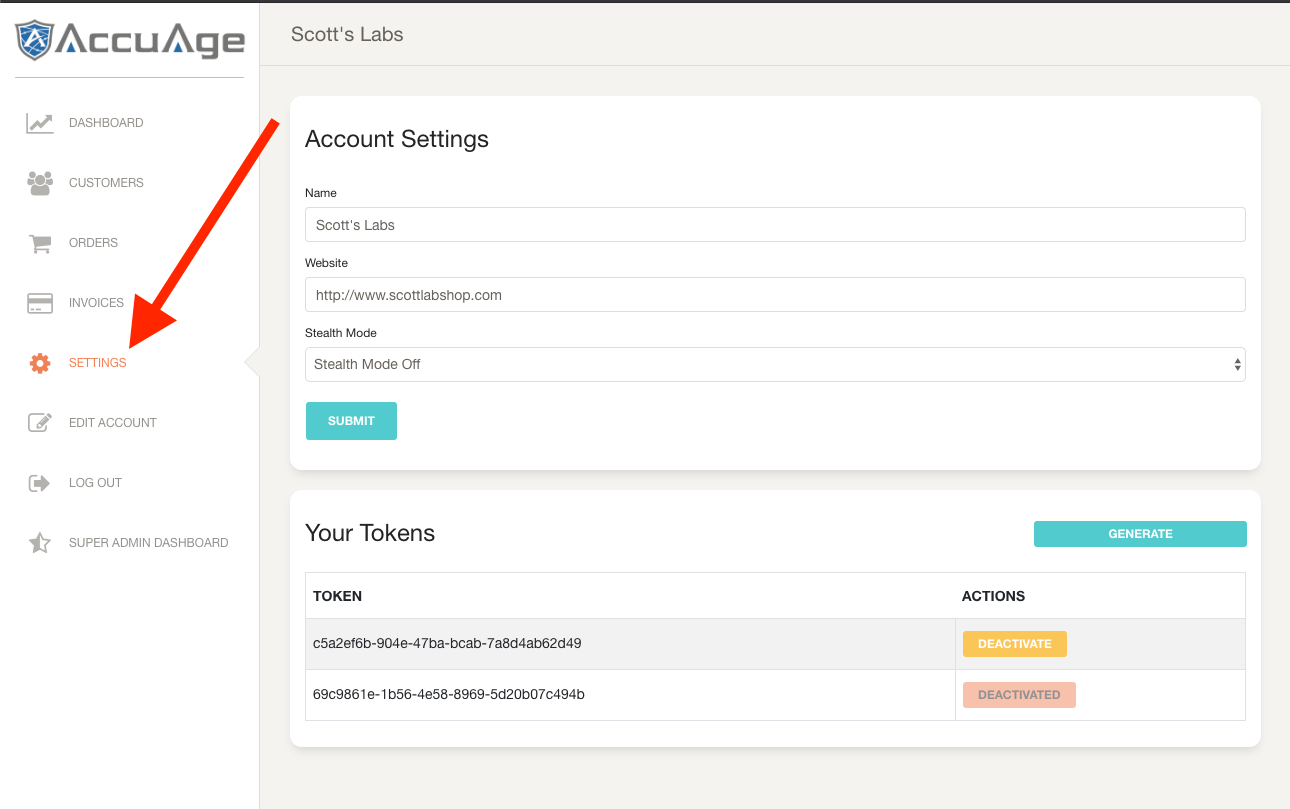
-
Should I enable stealth mode?Stealth Mode On
When your store is in stealth mode, customers will be able to checkout without any interruptions or indications that their age is being verified. We will attempt to verify every customer’s identity using their checkout information, but will not stop any transactions from going through. This results in higher conversions, but non-compliant orders can still be placed.
A comprehensive report will be generated of all customer transactions for you to review before shipment. The report will provide their age (if we were able to identify them), shipping address, contact information, and whether it is compliant to ship the order to the address provided in the shopping cart. You are responsible for shipping or stopping every order in stealth mode. stopping non-compliant orders in stealth mode.
Stealth Mode OffWhen stealth mode is turned off for your store, customers will be able to checkout without any interruption if we are able to verify them from their checkout information. Otherwise, they will be prompted for either their date of birth, or photo id, or a combination of both, depending on the amount of information we need to uniquely verify the customer. For photo id verification, customers can either upload an image file or receive a text so they can complete the photo upload on their phone.
If we are able to verify the customer’s age, but they are too young to purchase vapor products, the cart will remain locked. If we are unable to verify your customer’s age using their checkout information and they abandon the verification process, their shopping cart will remain locked.
-
How do I generate a merchant token?
We use merchant tokens to route transactions to the correct Accuage accounts. That way when a customer checks out of your store and has their identity verified in Accuage, we know what store the customer came from. Your shopping cart plugin will not work unless it has an active merchant token.
To generate a merchant token, log in, navigate to the settings page and click "Generate Token."
-
How to install on Woo Commerce.
We will email a zip file to your developers for them to add to your Woo-commerce dashboard. Configure the plugin with the input ids of all form items in your checkout form (your developers will know what this means, but please contact us if there are any issues). INSERT_SCREENSHOT_HERE Paste your merchant token from step 2 into the dashboard. That’s it!
-
How to install on BigCommerce.
Go to the BigCommerce plugin store and search for "Accuage" and install. Configure the plugin with the input ids of all form items in your checkout form (your developers will know what this means, but please contact us if there are any issues). INSERT_SCREENSHOT_HERE Paste your merchant token from step 2 into the dashboard. That’s it!
-
How to install on Shopify.
Go to the BigCommerce plugin store and search for "Accuage" and install. Configure the plugin with the input ids of all form items in your checkout form (your developers will know what this means, but please contact us if there are any issues). INSERT_SCREENSHOT_HERE Paste your merchant token from step 2 into the dashboard. That’s it!
-
How to install on Magento 2
Go to the BigCommerce plugin store and search for "Accuage" and install. Configure the plugin with the input ids of all form items in your checkout form (your developers will know what this means, but please contact us if there are any issues). INSERT_SCREENSHOT_HERE Paste your merchant token from step 2 into the dashboard. That’s it!
-
How to install on Magento 1
Go to the BigCommerce plugin store and search for "Accuage" and install. Configure the plugin with the input ids of all form items in your checkout form (your developers will know what this means, but please contact us if there are any issues). INSERT_SCREENSHOT_HERE Paste your merchant token from step 2 into the dashboard. That’s it!